So like usual, when having a problem with a piece of software, I thought about it for a second. I had then remembered seeing a post about keeping your Dashboard widgets on your Desktop. Now personally I love the idea and functionality of Dashboard. I used to be a big fan of Konfabulator (now called Yahoo! Widgets Engine) because of it's ability to show the Widgets on your Desktop (rather than hitting a button to take you to the "Heads Up Mode") but now I see you beauty of Dashboard. For the most part, widgets are things that you need to see rarely, and in short durations (however this has exceptions), so I think Apple hits the nail right on the head with Dashboard. Another reason for my love of Apple's approach is the fact that my Macbook's Desktop's Resolution is nothing too special (coming in at 1280x800). Having so little space, I have no room to keep widgets cluttering my desktop. But this is merely personal preference and if I were someone like Dave, with his 24" iMac (1920x1200), I might think differently on this issue.
Here's where the solution comes into play. There's an awesome little hack to enable widgets to be on your desktop at all times. Simply open Terminal and then type in the following command:
defaults write com.apple.dashboard devmode YES
After entering this command you'll need to restart the Dock by entering following command:
killall Dock
After you've down both commands you can simply open Dashboard (F12), click and drag/move around the widget, continue to click and drag the widget and hit F12 again. When you've got it where you want it. Drop it (let off on the mouse/track pad) and it should stay on your desktop. To get it back in Dashboard, simply do the same click/dragging in reverse order. The reason why I stressed the dragging is because after doing a few tests of just clicking the widget while attempting to do this, the widget seems to get locked and lost in a layer that is neither the Dashboard nor the Desktop, and the only way to be able to grab the widget again is to invoke another "killall Dock."
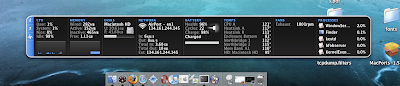
Try it out, hope you like it.
Note:




